Resetting the Admin Password
If the Admin user gets inadvertently locked out of the system or forgets the Admin password, the Reset Admin Password function can be used to reset the password.
To reset the Admin password from the Login screen:
If the user attempts to enter a password and the password is incorrect, the Login screen shows the following message:
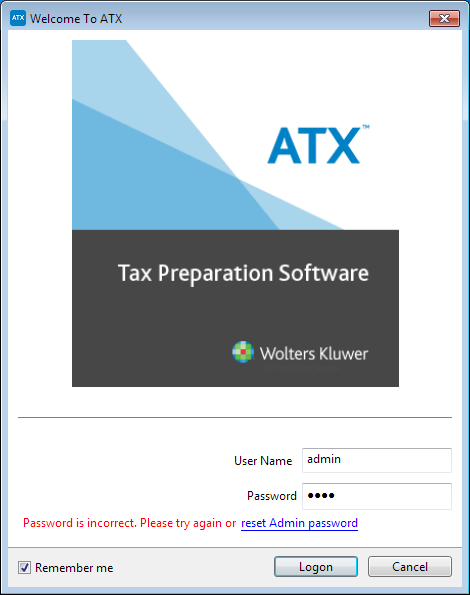
ATX Login dialog box displaying Incorrect Password message.
- Click the reset Admin password link.
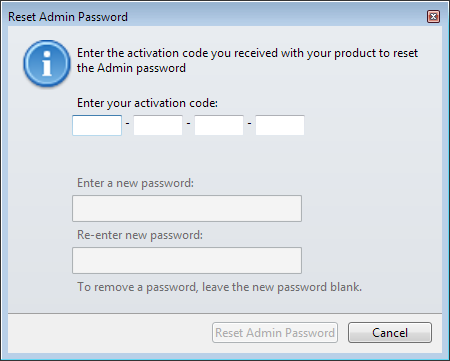
Reset Admin Password dialog box
- Enter the ATX product activation code from the Fulfillment Confirmation Slip that was shipped with the product.
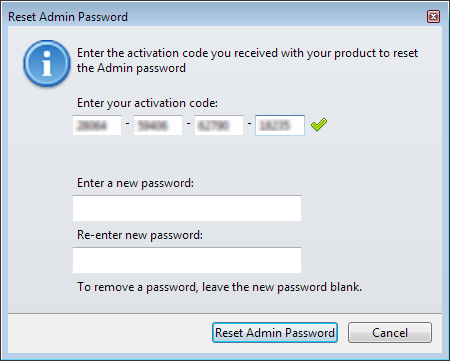
Reset Admin Password dialog box
The activation code must be entered correctly or the password fields will remain disabled.
- Enter the new password under the activation code. For password guidelines, see Adding, Editing, or Removing User Passwords.
- Re-enter the new password in the bottom field.
To remove the Admin password, leave the new password fields empty.
- Click Reset Admin Password.
See Also: